Zooming with Zara: Ideas for new, improved Zoom
Senior Zara Denison plays around with Zoom filters.
As a self-proclaimed Zoom connoisseur, and dare I say, expert, I have exhausted the app’s features. While the filters and greenscreen options are perfectly enjoyable, they’ve gotten old. However, I can think of several upgrades that would change the game for the app that has completely taken control of our lives.
The one-way camera
Some of us are reluctant to turn on our cameras because few people are interested in showing off their bedhead and pajamas to a class of 26 students who just want to take notes in peace. Others get distracted looking at their own square so they can see what everyone else is looking at and end up missing half a lecture. However, will we solve this dilemma?! Hail: the one-way camera. It’s a feature that allows you to pick and choose who gets to see you on their screen and who doesn’t. Want your teacher to see you but don’t want your friends posting your picture on their Snapchat stories? No problem! Feeling your outfit one day and want someone to notice you? Turn on your camera so that special someone can see just how adorable you look while preparing for a fishbowl in AP Lit. The possibilities with this one are endless and fruitful.
The panic button
Say you’re in the middle of an in-class essay. You are absolutely rolling. The intro came in hot, and you’re moving steadily through your first body paragraph when suddenly the iced coffee you drank 30 minutes ago has started a war in your stomach. You have to go to the bathroom—no way around it. However, you can’t turn off your camera; it’s a summative assessment. You could private chat with your teacher and ask, but nobody wants to chat with their teacher one on one about their…business if you will. The panic button will set you free. This feature holds lots of power and should only be used on rare occasions. After pushing it, an alarm will be activated—everyone’s camera turns off. Yours? Blaring red. The class will remain halted for five minutes and five minutes only. You can go to the bathroom at this time, and you won’t have to deal with any pesky personal interactions with your teachers.
Screen override
This one is sort of a twist on screen sharing. Like the panic button feature, this upgrade yields lots of power and requires great responsibility. Teachers, if you’re reading this, let me enlighten you on one of the hard truths of virtual learning; sometimes, we forget to listen to instructions. Naturally, students can feel too shy to ask for the directions to be repeated. This forces us to text our friends the famous “What are we doing” text. In my own experience, students can’t relay the directions well. If I ask a friend how to get to a document, they will send me to Indonesia before coming even close to the right place, rendering me lost and now even further behind in the lesson. Enter screen override: request a member of the class to take over your screen for you, and they can get you caught up! Can’t find your homework assignment because it’s buried in slide deck 457 under module 6.7 for week 4? I bet someone can! I know what you’re thinking; this sounds like a recipe for a cheating disaster. Don’t fret. We all signed academic dishonesty contracts at the beginning of the year, so that situation is all clear, folks.
Zoom creators, you’re doing great, really. Mustache filter? Brilliant. There is always an opportunity for growth and improvement, and implementing these new features is the way to do it.
Your donation will support the student journalists of Thomas S. Wootton High School. Your contribution will allow us to purchase equipment and cover our annual website hosting costs.


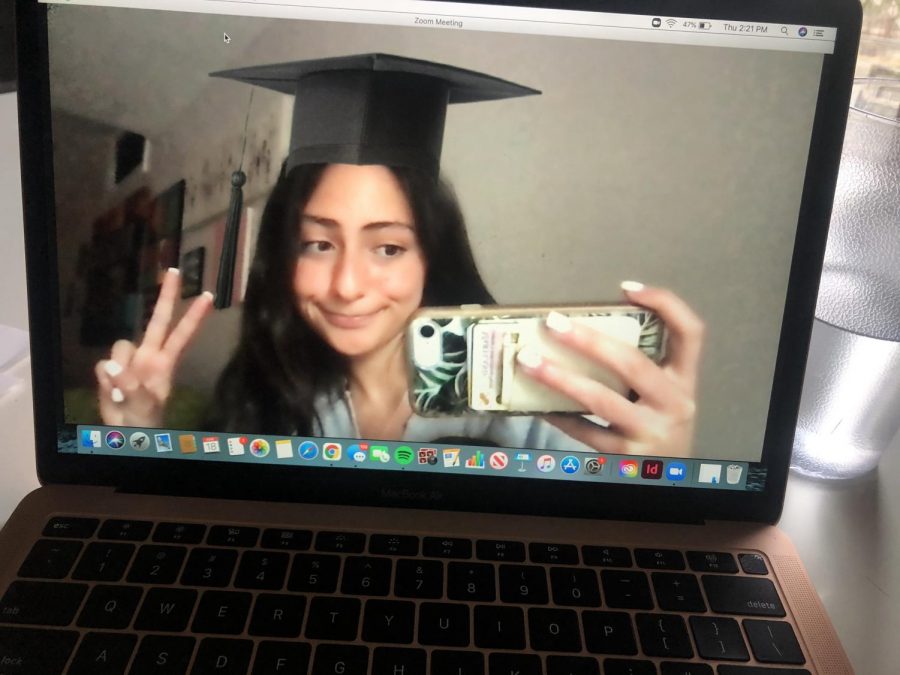


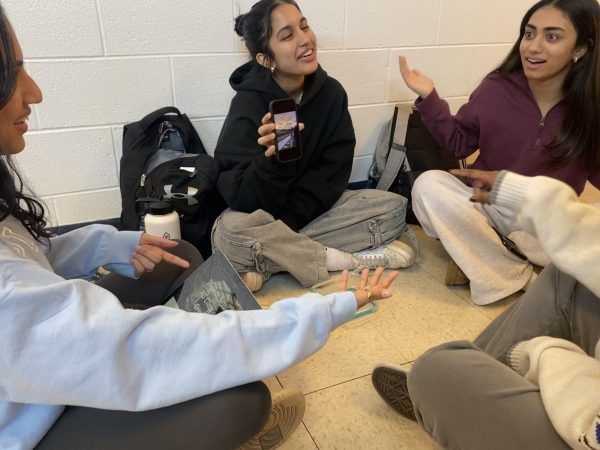

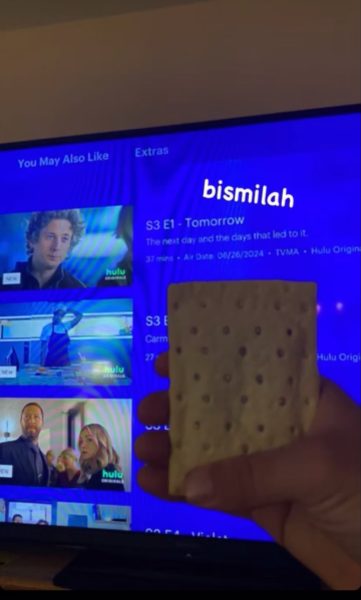

![Junior Grace Song rewatches the trailer for Anora. Promoted as "A Love Story from Sean Baker," it is the eighth feature film under Baker's belt starring Mikey Madison in the titular role. "[Anora] accurately represents women overseen and easily taken advantage of. It emotionally enticed me. The ending is so good," Song said.](https://woottoncommonsense.com/wp-content/uploads/2024/11/Rc5RQTdjtUFtyT7IyQe1rSxkpOTc6NoksY8jtoop-e1732201365565-600x450.jpg)